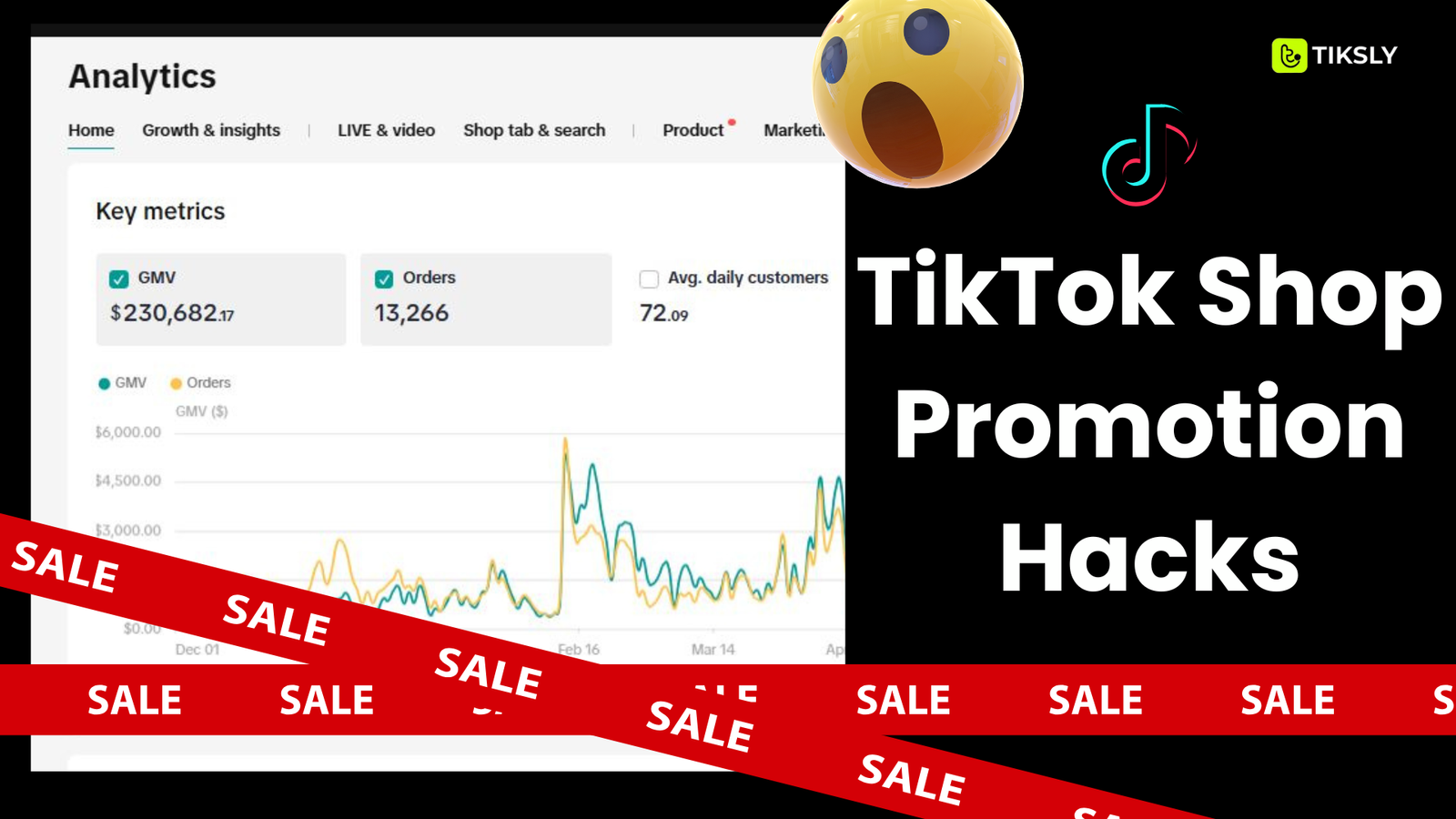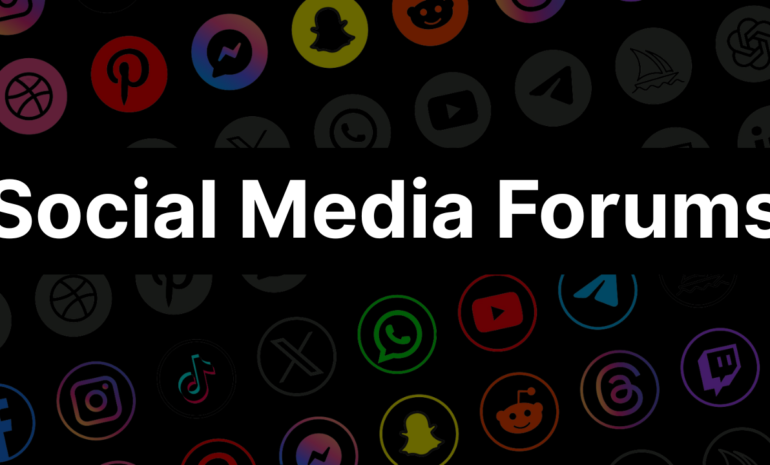Ever notice how some products on TikTok Shop sell out fast while others don’t get much attention? A big reason is how sellers use promotions. According to TikTok for Business, 70% of users are more likely to buy when they see a product in a promotion.
These promotions aren’t just about giving discounts. They help build trust, grab attention, and push people to buy. If you want more views, better sales, or just want to sell faster, knowing how to use TikTok promotions the right way can really help.
In this blog, we’ll explain what these promotions are, how to use them, and how to get the most out of them.
Let’s get started.
What Are TikTok Shop Promotion Tools?
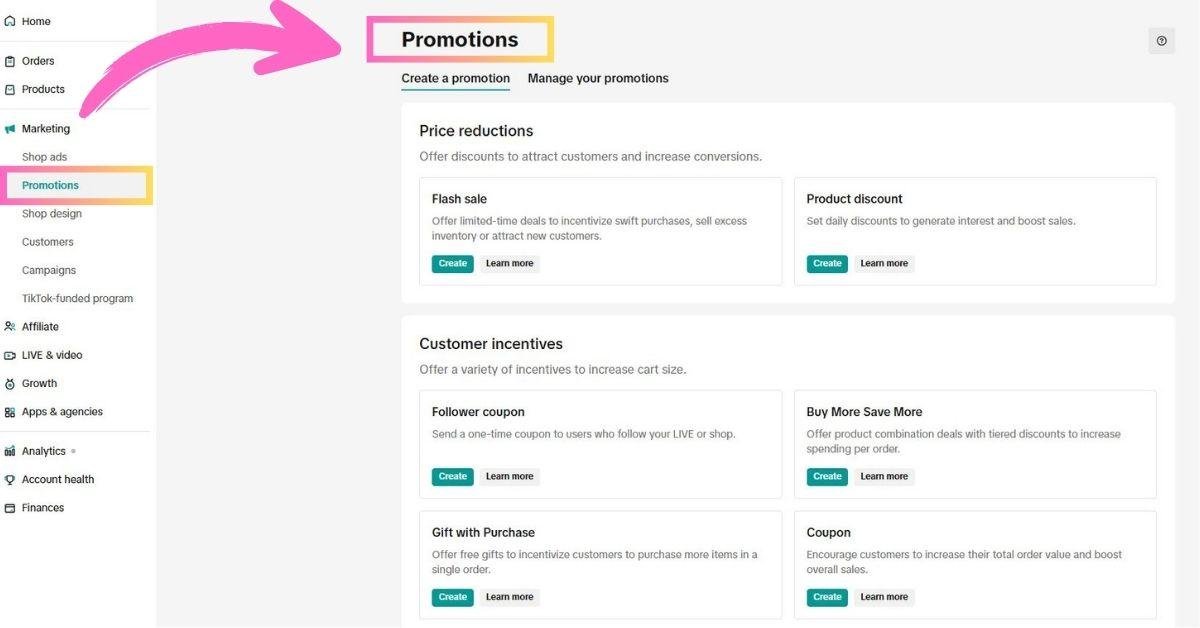
TikTok Shop promotions are in-platform marketing tools that help sellers create irresistible deals and incentives. These tools work across different touchpoints ranging from livestreams to product pages and shopping carts. They’re designed to seamlessly blend with your content, making shopping feel natural and engaging for potential buyers.
Why Use Them?
- Drive traffic to your products
Promotions can push your listings to appear more frequently in users’ feeds and search results, attracting new audiences to your shop. - Improve average order value (AOV)
Bundled deals and “Buy More, Save More” offers encourage customers to add extra items to their carts, increasing the total amount spent per order. - Encourage repeat purchases
Discount codes and exclusive offers for returning customers keep them coming back, building consistent revenue over time. - Build long-term customer loyalty
Personalized promotions help you nurture relationships with your audience, creating a loyal customer base that trusts and prefers your brand.
5 Main Seller Promotional TikTok Shop Tools
Here’s a complete breakdown of each tool available in TikTok Shop and how you can use them strategically to boost sales, drive traffic, and increase conversions.
1. Product Discount
Product Discount is a handy promotional tool that lets sellers offer discounts on their products. You can choose between a percentage discount (like 20% off) or a fixed amount (like $20 off) directly through the Seller Center.
Why Use Product Discount?
Here are some key advantages of utilizing product discount tools.
- Stay competitive – Show customers that your store has the best deal compared to others offering similar items.
- Easy and flexible – Adjust your discounts anytime to match market trends or your sales strategy.
- Best for: Boosting click-through rates (CTR) and conversions on evergreen products
How to Select Product Discount Tool
Here’s a step by step process of how you can choose “product discount”.
Access the Product Discount Tool
Go to: Seller Center → Promotions → Promotional Tools → Product Discount→ Create
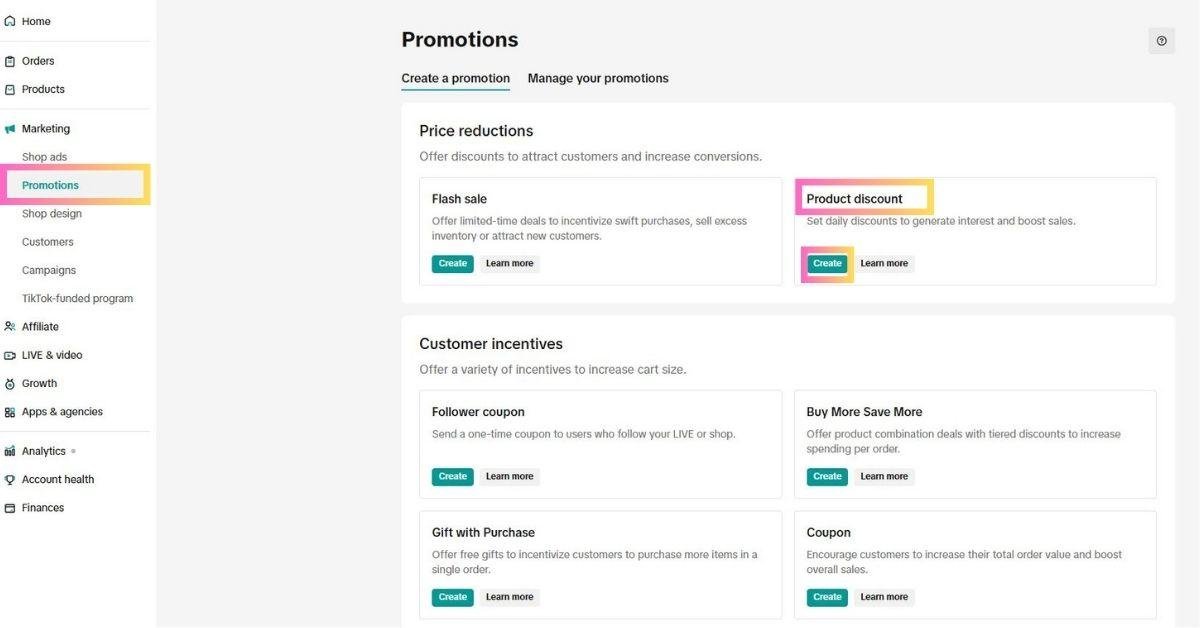
Fill in the Basic Information
- Promotion Name: Give your discount a clear and easy-to-understand name. This helps you track and manage your promotions later.
- Period: Choose the start and end dates for your discount. (A shorter discount period (e.g., 3–7 days) can create urgency and encourage quick purchases. However, a longer discount period (e.g., 10–14+ days) works better for boosting visibility and sales of slower-moving items.)
Choose the Discount Type
The next step is to choose type of discount
- Percentage Off: Set a discount like “20% off.”
- Fixed Price: Set a specific selling price, like “Now only $10.”
It is important to note that fixed Price discounts are not supported for Shopify sellers. Moreover, If you’re applying a fixed price to a product with multiple SKUs (variations), the same price will apply to all SKUs.
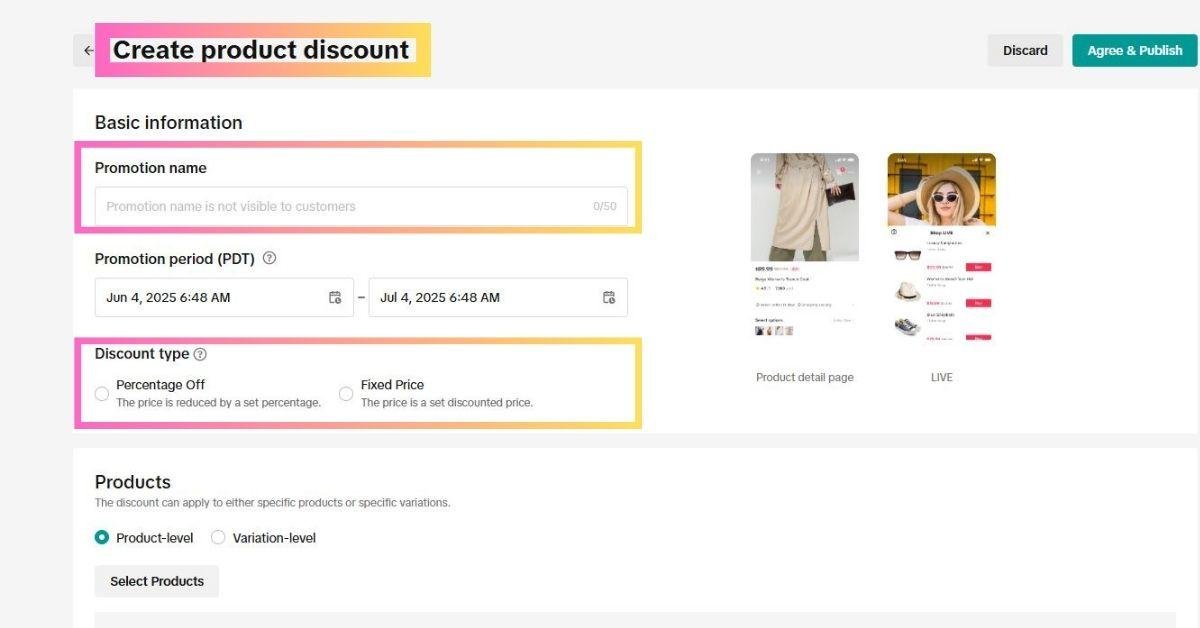
Select Products
After choosing the discount type, click on “Select Products” to select which items you’d like to include in the promotion. You can set “Discount Details” and “Purchase Limit” in two ways:
- Individually
Set the discount and purchase limit for each product one by one. This gives you more control over each item.
- In Bulk
Fill in the details for “Discount Details” and “Purchase Limit” at the top of the page. Then, check all the products you want to apply the settings to and click “Update” — all selected items will be updated at once. Here’s how you can create bulk setup promotion.
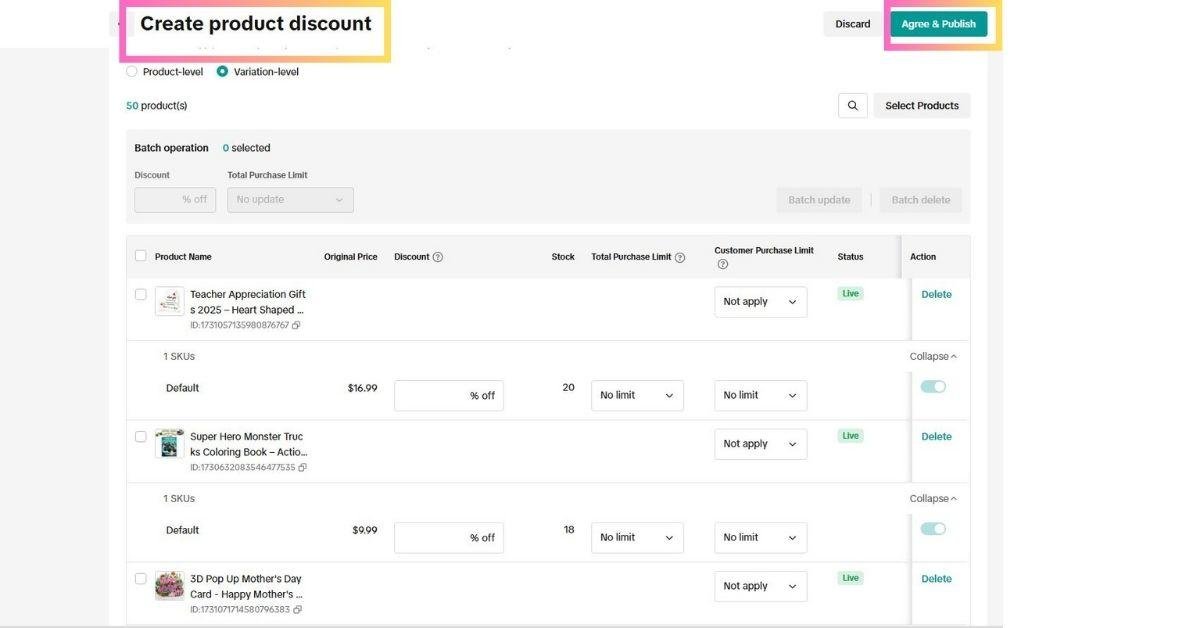
Agree & Publish
Smart Discounts and Discount Rules:
- Enable Smart Discount to let TikTok’s AI suggest the best pricing based on real-time market trends and competitor activity.
- Discounts can be applied at the product or variation level, giving you flexibility in how you run promotions.
This tool makes it easy to attract buyers and stay ahead in a competitive market.
2. Flash Deals
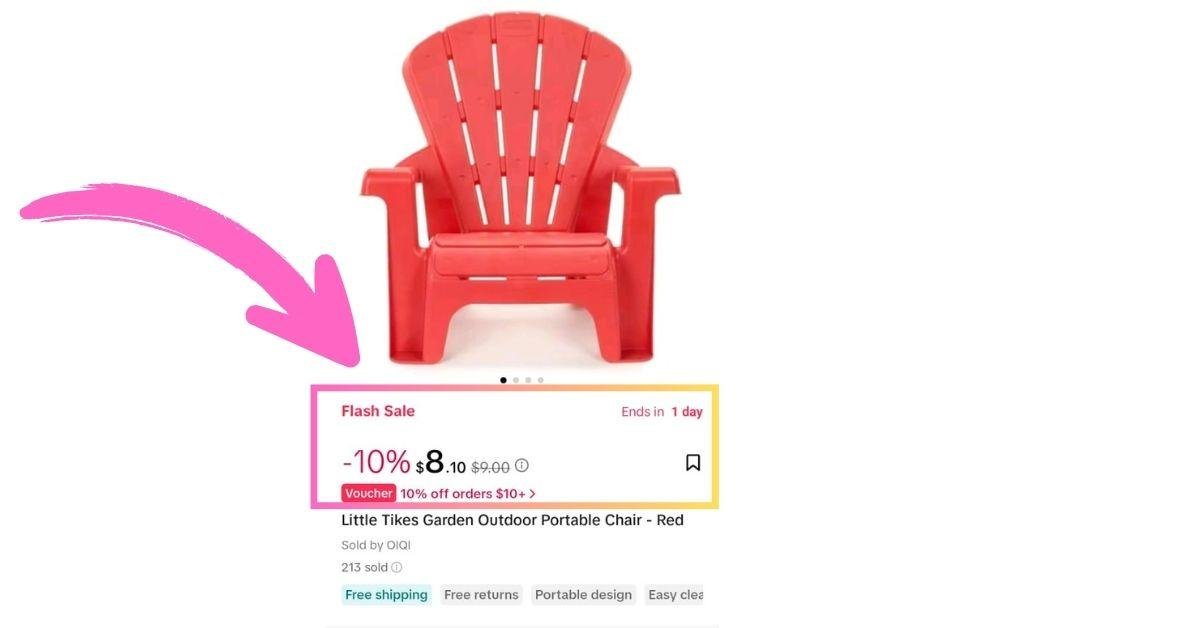
Flash Deals are special discounts that run for a short time and encourage quick buying decisions. They create urgency and are shown more visibly across TikTok Shop, helping you attract more buyers during the deal period. You can set a Flash Deal to last anywhere from 10 minutes up to 3 days.
Why Use Flash Deals:
- Great for live selling sessions
- Perfect for launching new products
- Ideal for clearing out old stock
During a Flash Deal, the discounted price takes priority and is shown instead of the regular price. These deals apply to individual products or specific variations (SKUs), but note that they don’t work if you’re using Shopify to manage your store.
How to Create a Flash Deal
Follow these steps to create a Flash Deal
Access the Flash Deal Tool
Go to: Seller Center → Promotions → Promotional Tools → Flash Deal → Create
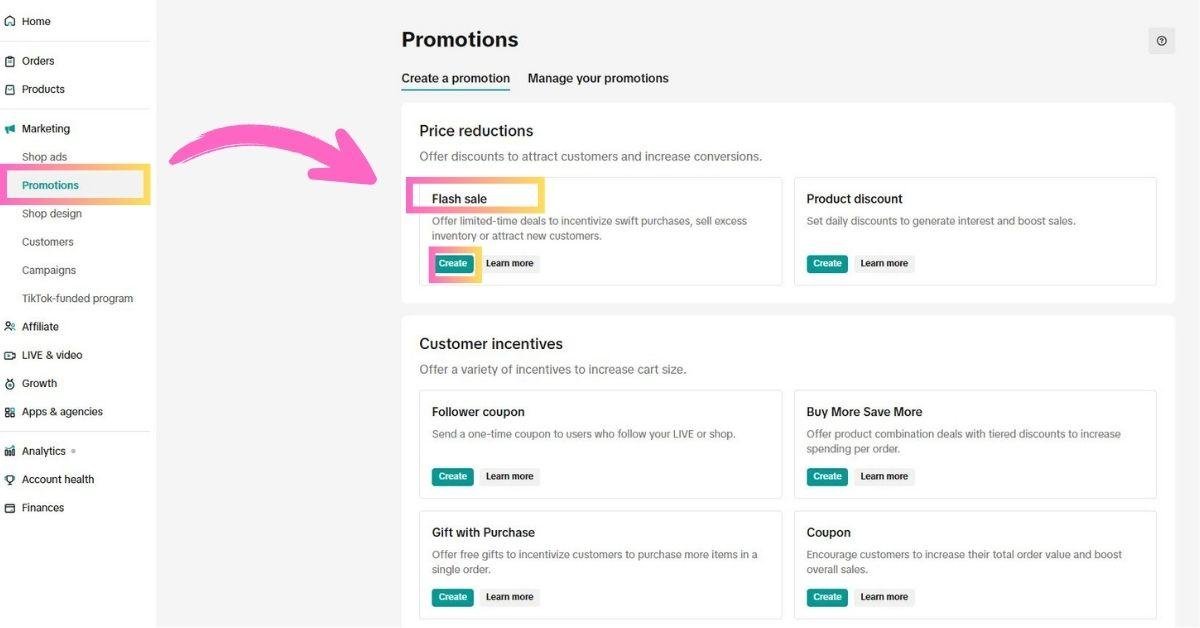
Understand the Terms & Conditions
It is necessary to understand the terms and conditions before starting a flash deal.
Price Requirements:
- For products with order history (last 30 days):
The Flash Deal price must be equal to or lower than the lowest price paid by buyers (excluding Flash Deals, shipping, taxes, or TikTok discounts). - For products with no order history:
The Flash Deal price must be lower than the original retail price.
Other Limitations:
- A product can only be part of one Flash Deal at a time.
- Flash Deal prices override all other discounts and will be shown to buyers even if other promotions are active.
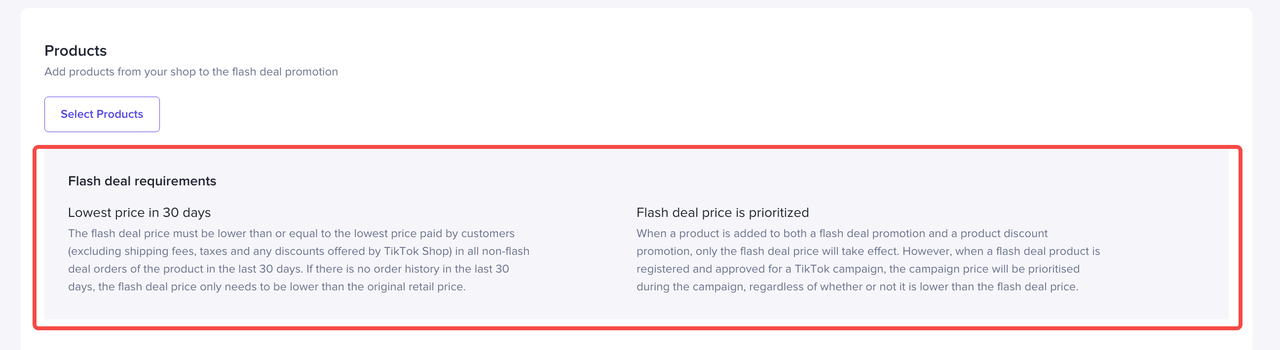
Enter Basic Information
Fill in the following details:
- Promotion Name
- Promotion Period (The maximum duration allowed for flash deal is 72 hours)
Pro Tip: Most Flash Deals run for about 40 hours. Choose your period based on your marketing goal.
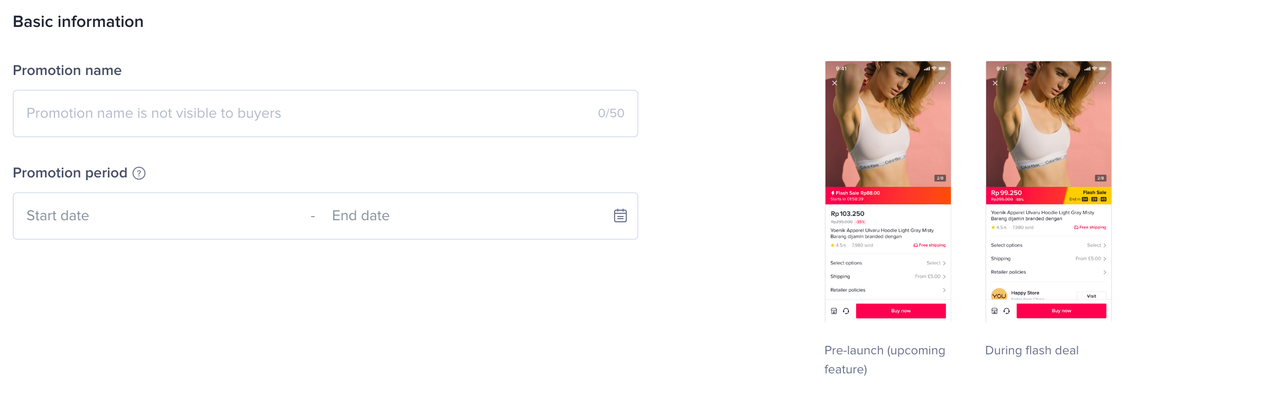
Select Products
Choose whether to apply the deal at:
- Product level or
- SKU level
You can set Deal Price and Purchase Limit in two ways:
- Individually: Configure details for each product or SKU one by one.
- In Bulk: Enter the information at the top, select all relevant products, and click “Update” to apply settings to multiple items at once.
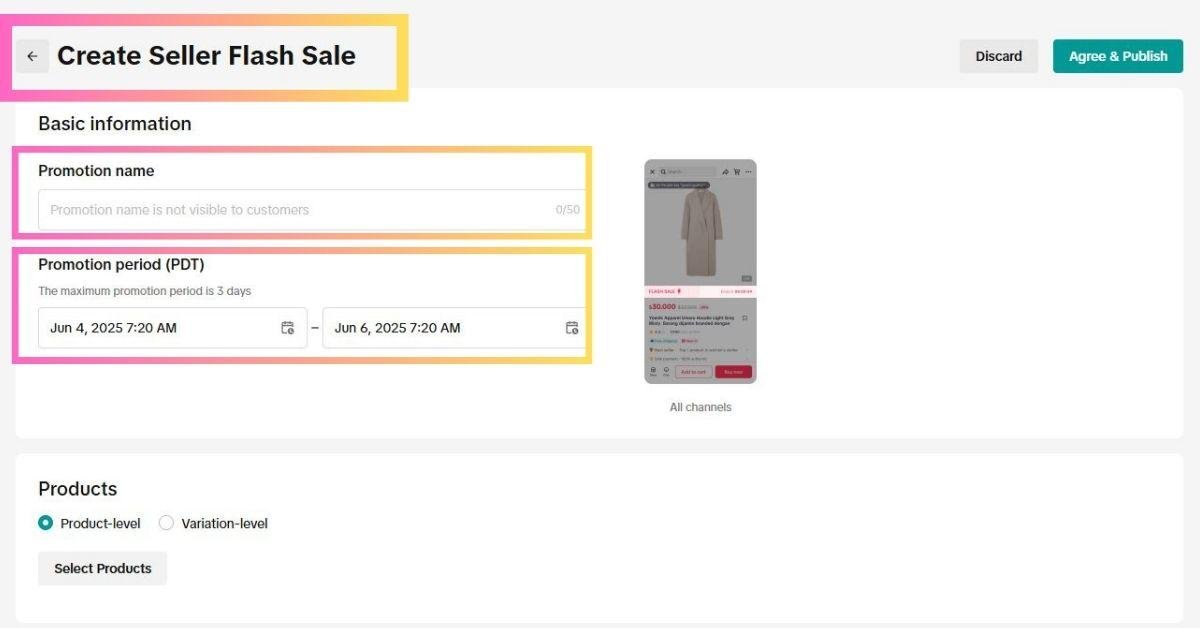
Submit Your Flash Deal
After reviewing all the details and confirming your selections, click Submit to activate your Flash Deal.
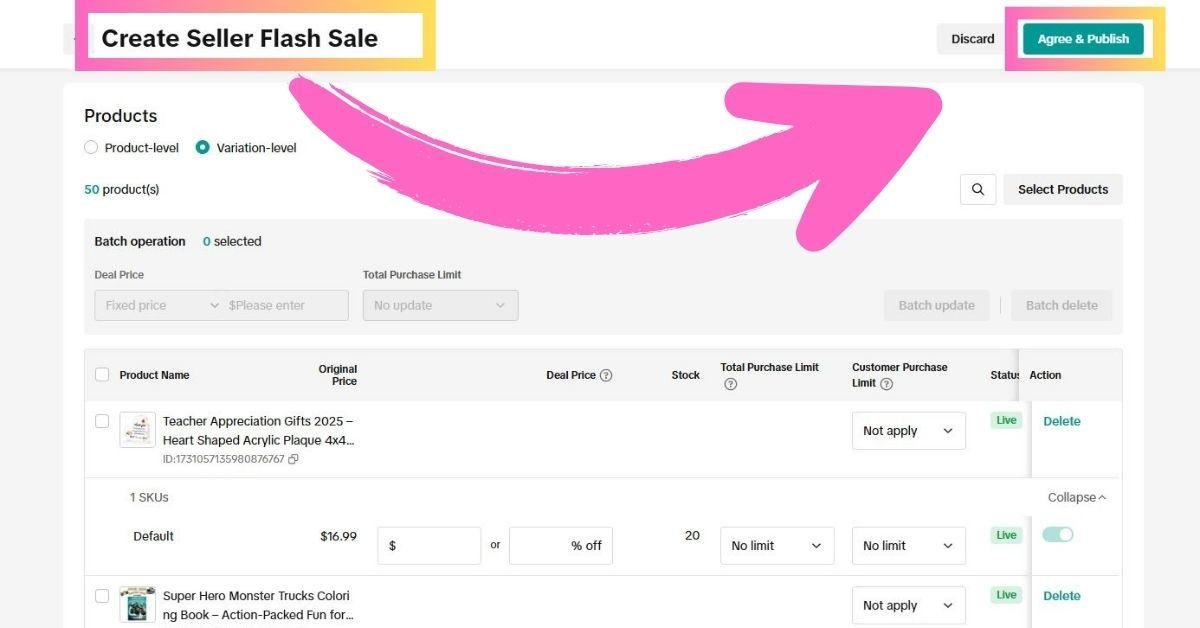
3.Seller Vouchers
Vouchers give shoppers additional savings and can be targeted to specific audiences or use cases. They’re a great way to incentivize purchases, reward loyalty, and increase store visibility during campaigns or seasonal events.
Types of Seller Vouchers & Use Cases:
|
Voucher Type |
Best Use Case |
|---|---|
|
Regular Voucher |
Increase average order value and boost conversions across your store |
|
LIVE Voucher |
Reward viewers during livestreams to drive real-time sales |
|
New Customer Voucher |
Attract first-time buyers and reduce purchase hesitation |
|
Creator Exclusive |
Collaborate with influencers to offer limited-time deals |
How to Create Seller Coupons
Here are the simple steps to access the coupon tool
Access the Coupon Tool
Go to: Seller Center → Promotions → Promotional Tools → Create a Promotion → Coupon → Create
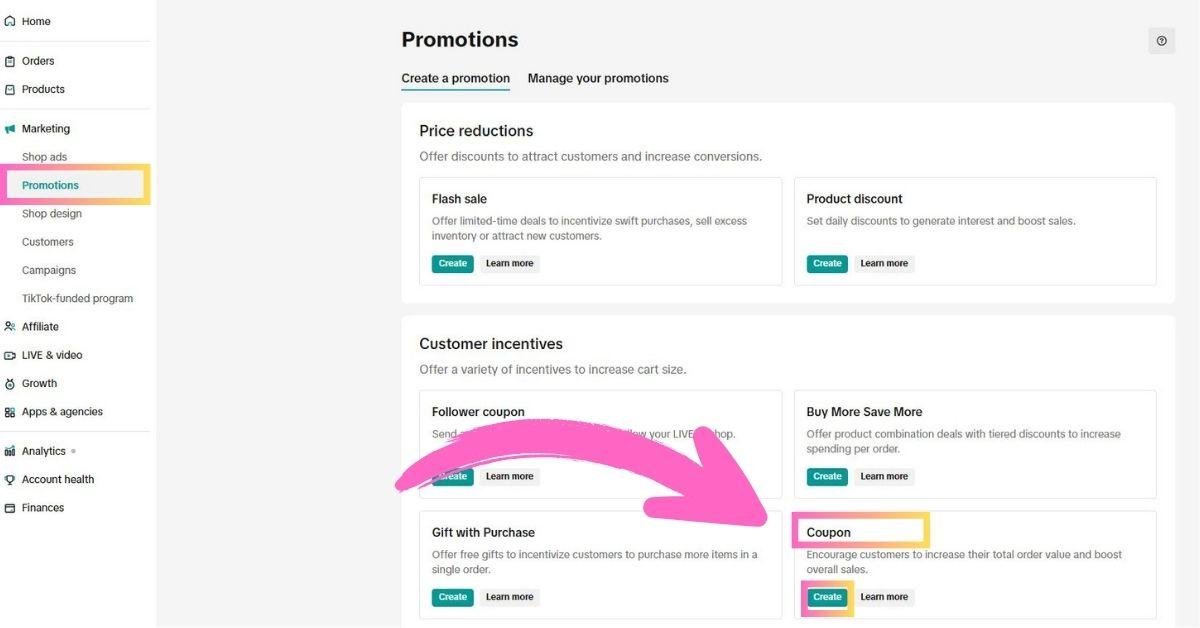
Fill In Basic Information
Enter the following details:
- Coupon Name (for internal use only; customers won’t see this)
- Claim Period (based on local time)
- Coupon Validity
- Option 1: Valid for X days after claim – The countdown starts the moment a user claims the coupon.
- Option 2: Valid for a specific date range – Set custom start and end dates.
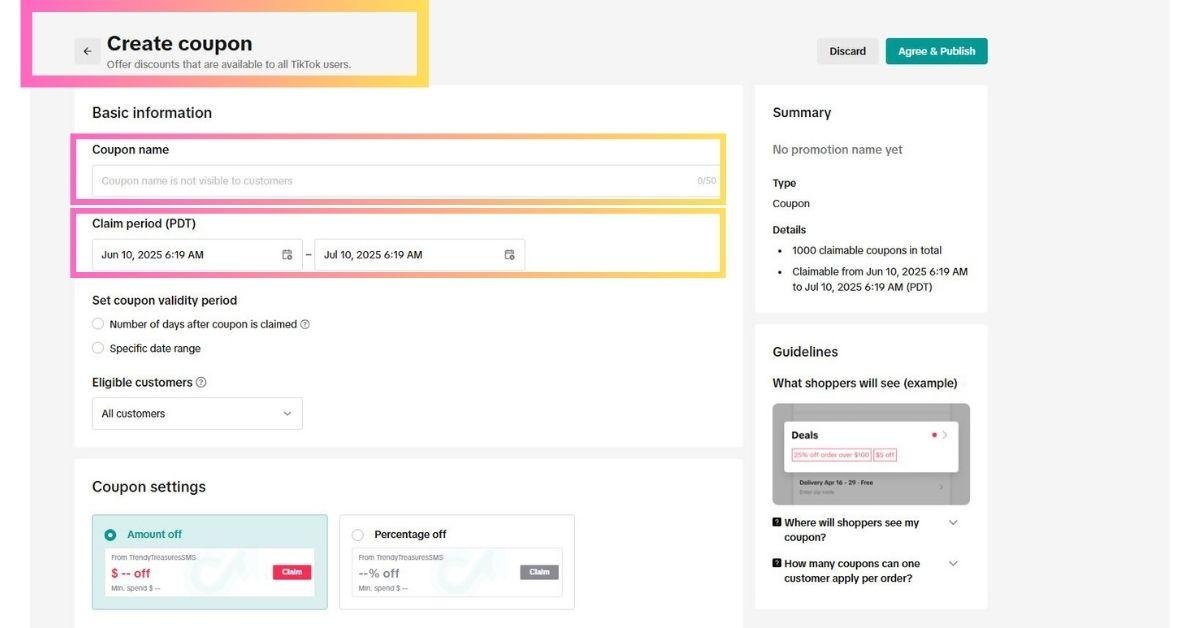
Set Coupon Type and Value
Then you need to choose a coupon type.
Choose a Coupon Type:
- Amount Off – Provides a fixed discount (e.g., $5 off).
- Percentage Off – Offers a discount based on a percentage (e.g., 10% off).
Configure the Discount Settings
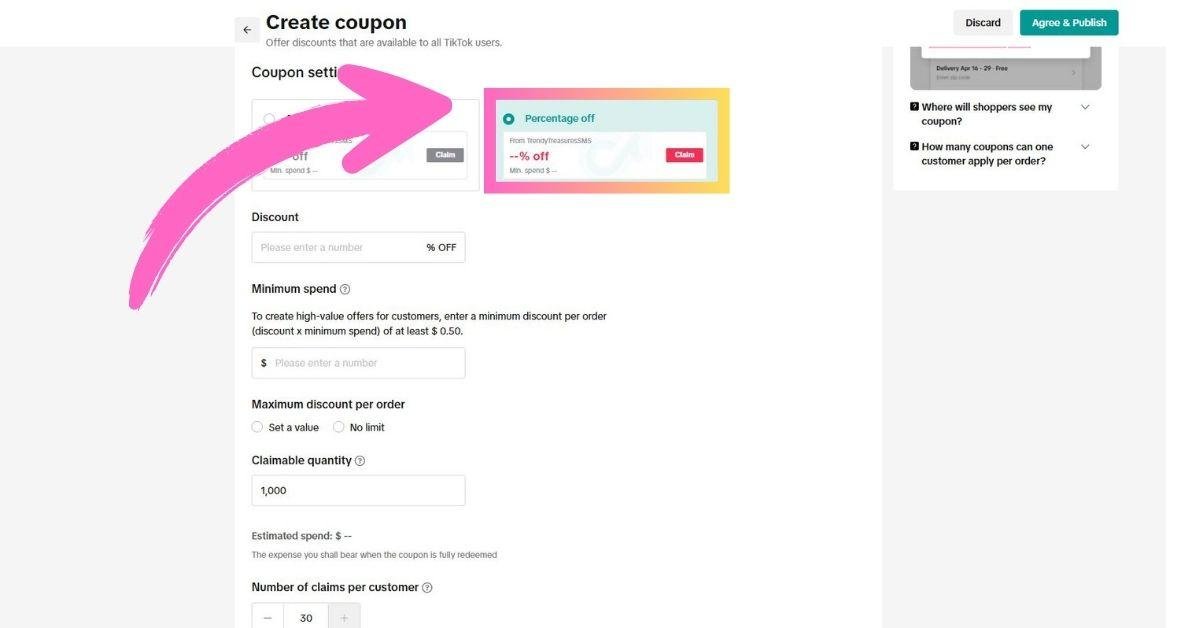
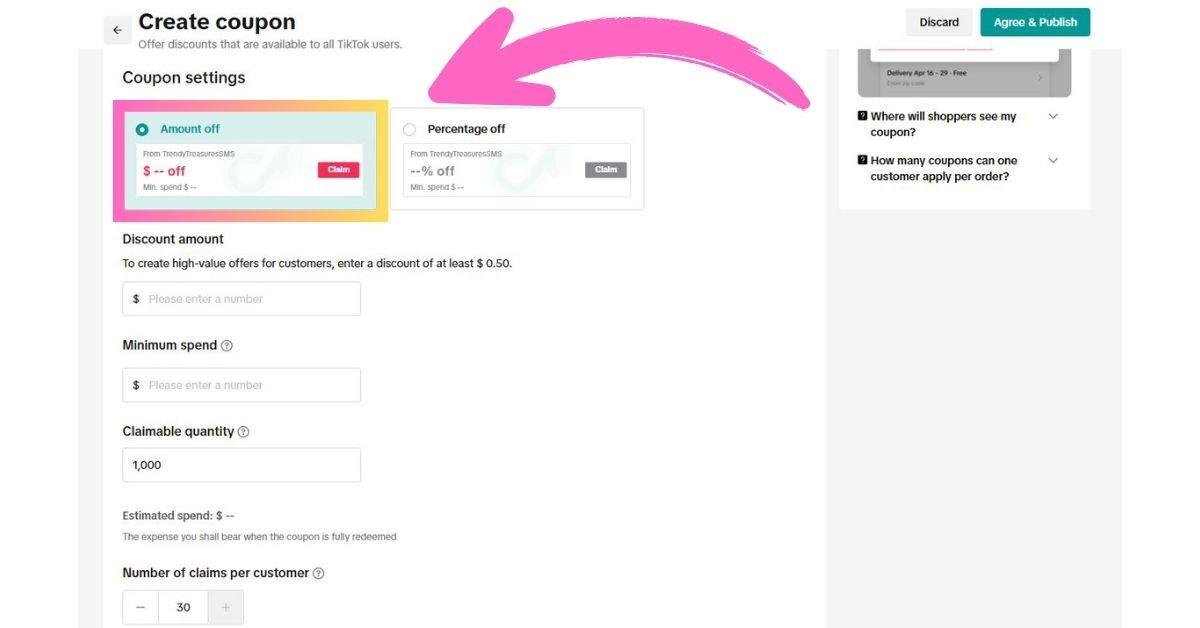
Define Claim Limits
The next step is to set claim limits
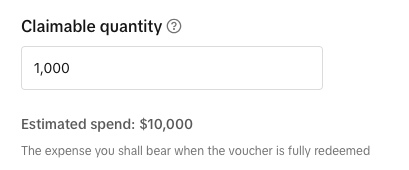
Claimable Quantity
Set how many total coupons can be claimed. You’ll also see an estimated spend total based on this setup.
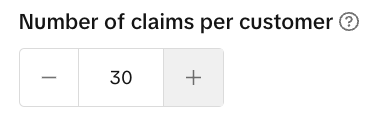
Limit Per Customer
Decide how many times an individual customer can use the coupon (e.g., once per user).
Define the Scope of the Coupon
Choose whether the coupon should apply to:
- All Products in your store, or
- Specific Products Only
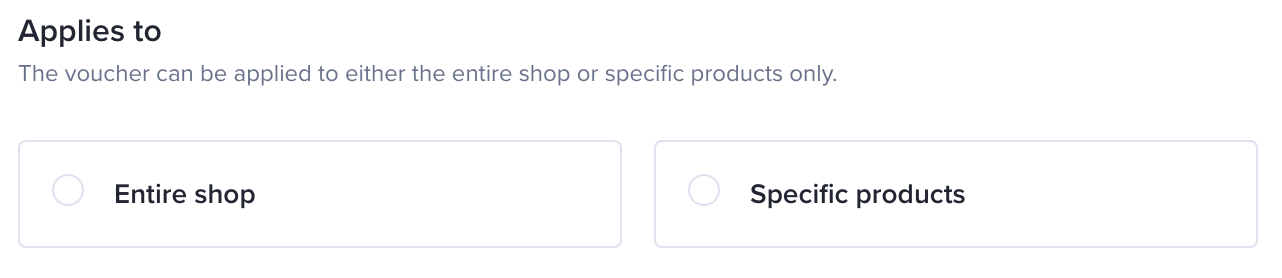
Select Products
If applying the coupon to selected items:
- Click on “Specific Products”
- You can filter by:
- Product name
- Product category
- Product ID
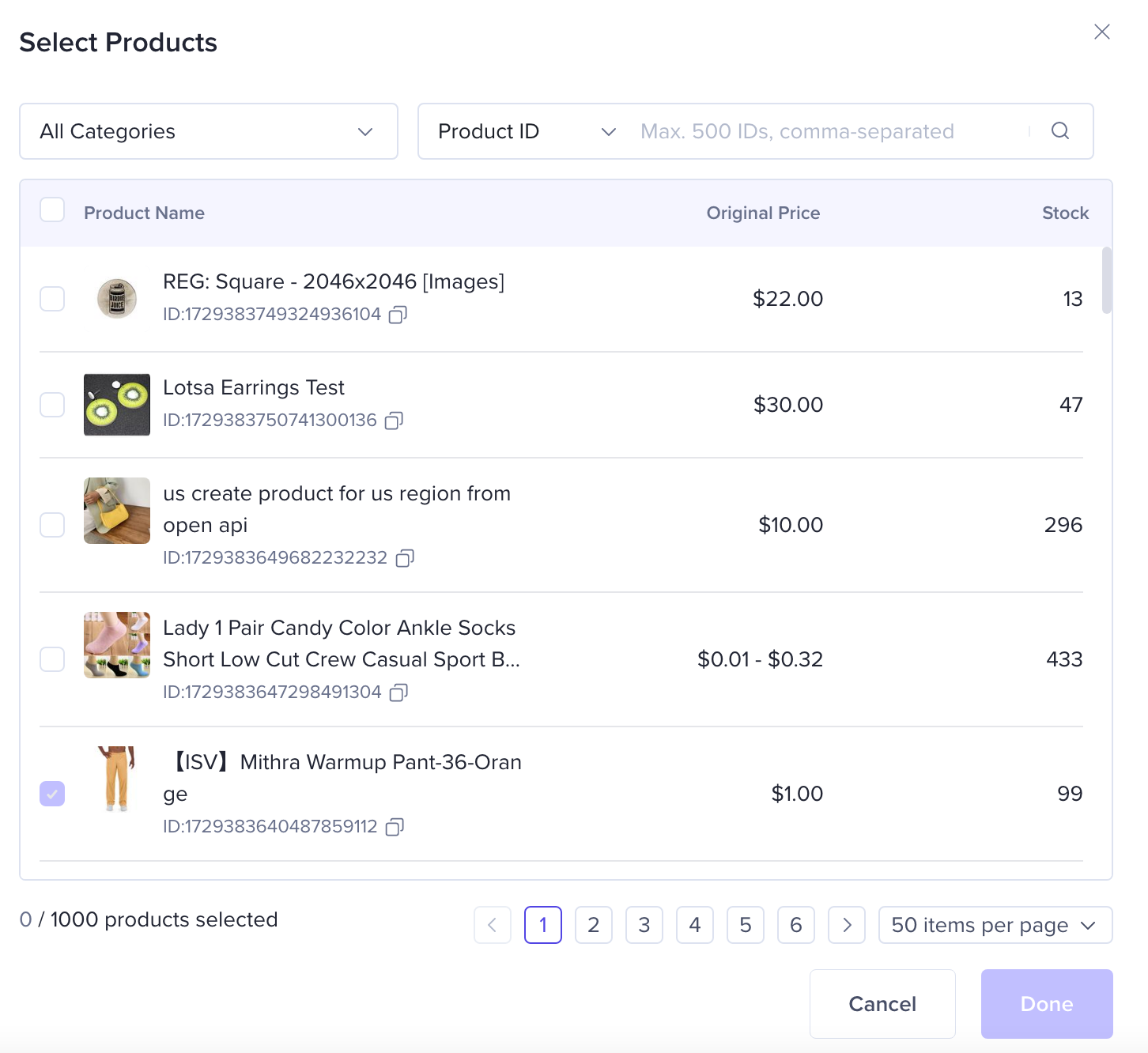
Submit the Coupon
Once everything is filled out and confirmed, hit Submit to activate your seller coupon.

You can also view, edit, and cancel vouchers.
Shipping Fee Discount
High shipping costs often stop people from completing their purchases. That’s where Seller Shipping Discounts come in. This tool lets you offer free or reduced shipping based on certain conditions like a minimum order value, specific items, or even your entire shop.
When you use this tool, your products get a “Free Shipping” tag, which helps them stand out and look more appealing to shoppers.
Why Use It:
- Encourages customers to add more to their cart
- Reduces cart abandonment caused by high or surprise shipping fees
- Makes the buying decision easier for new and returning shoppers
How It Works:
First, calculate the shipping subsidy from TikTok Shop. Then, apply the discount to your shipping fee.
To Qualify:
- Your account balance must be above zero
- Your store must have completed the probation period
This tool is a smart way to increase average order value while keeping your customers happy with smoother, more affordable delivery.
How to Create a Shipping Fee Discount
These simple steps can help you access shipping fee discount tool
Access the Tool
Navigate to: Seller Center → Marketing → Promotions → Shipping Fee Discount → Create

Fill in Basic Information
Provide the following details:
- Promotion Name – For internal reference.
- Promotion Period – Choose from:
- Indefinite – Keeps the promotion running long-term.
- Specific Period – Useful for creating urgency or aligning with special campaigns.
Pro Tip:
Set an indefinite period to stay competitive year-round or use a specific duration to drive time-limited sales.
Select Shipping Type
Choose the type of shipping this promotion applies to:
- Standard Shipping Only
- Express Shipping Only
Sellers who want to offer free shipping for both options must create separate promotions for each.
Choose Shipping Area
Pick where the promotion applies:
- All Areas – Includes all zones in your shipping template and Fulfilled by TikTok (FBT) regions.
- Specific Areas – Manually select areas where you want the discount to apply.
Configure Discount Settings
- Discount Type:
- Free Shipping
Pro Tip:
Ensure your subsidized shipping fee doesn’t exceed your average order value — this could result in a loss or negative balance.
Set Promotion Criteria
Choose from:
- None (default and only option for FBT inventory)
- Minimum Spend – Encourage buyers to spend more by setting a higher threshold.
- Minimum Quantity of Items
Pro Tip: Set your minimum spend slightly above your average order value to boost cart size.
Priority Order of Promotions:
- Free shipping with no criteria
- Free shipping with minimum spend
- Free shipping with minimum quantity
Select Inventory Type
Decide which inventory the discount will apply to:
- Only Seller-Fulfilled Inventory
- Only Fulfilled by TikTok (FBT) Inventory
Select Products
Apply the discount to:
- All Products
- Specific Products
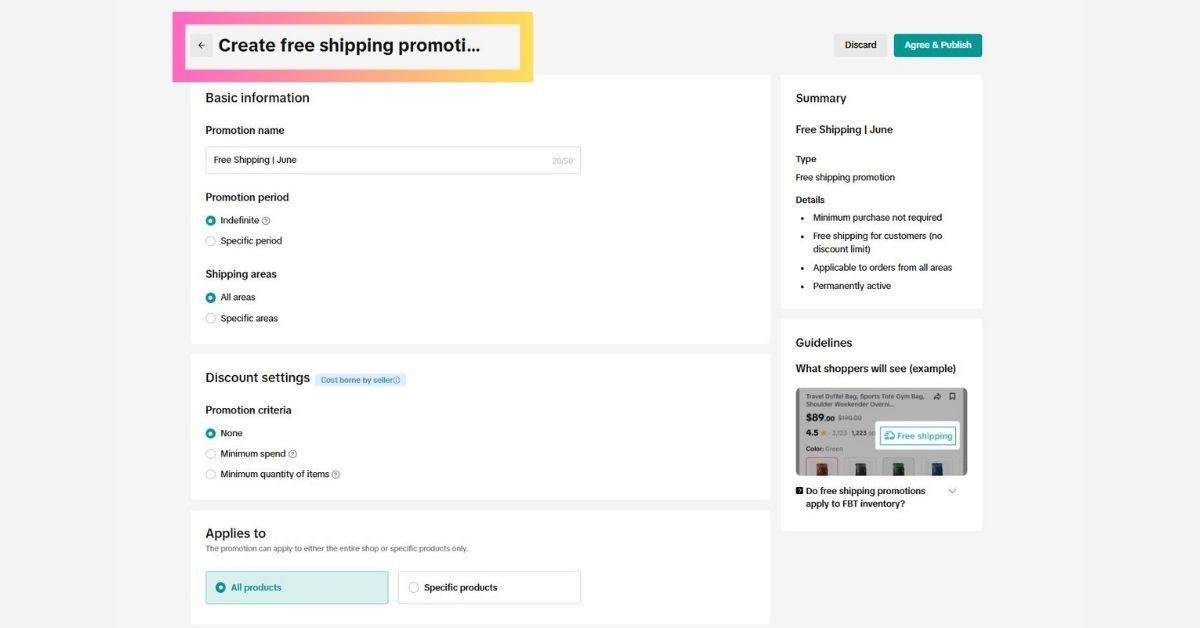
Pro Tip:
If you choose “Specific Products”, minimum threshold rules will not apply to them.
If you’re unsure how to apply these tools or simply don’t have the time, our TikTok Shop Virtual Assistants can manage it all for you—from setup to execution—while you focus on scaling. Plus, you only pay when you earn.
5. Buy More Save More (BMSM)
Buy More Save More is a discount tool that lets you offer deals when customers purchase more than one item. You choose the products and the discount levels, and the promotion is fully funded by you as the seller.
Why Use It:
- Boosts the total value of each order (Average Order Value)
- Encourages customers to buy in bulk
- Lets you bundle products that go well together
How It Works:
You set tiered discounts based on how many items a customer buys. For example:
- Buy 2, get 5% off
- Buy 3, get 10% off
This strategy works best for everyday products and items people often repurchase—like skincare, fashion basics, stationery, or kitchen essentials.
Use this tool to move more stock while offering real value to your customers.
How to Create a Buy More Save More Promotion
Here’s how you can access the buy more save more promotion
Access the Promotion Tool
Go to: Seller Center → Marketing → Promotional Tools → Buy More Save More → Create
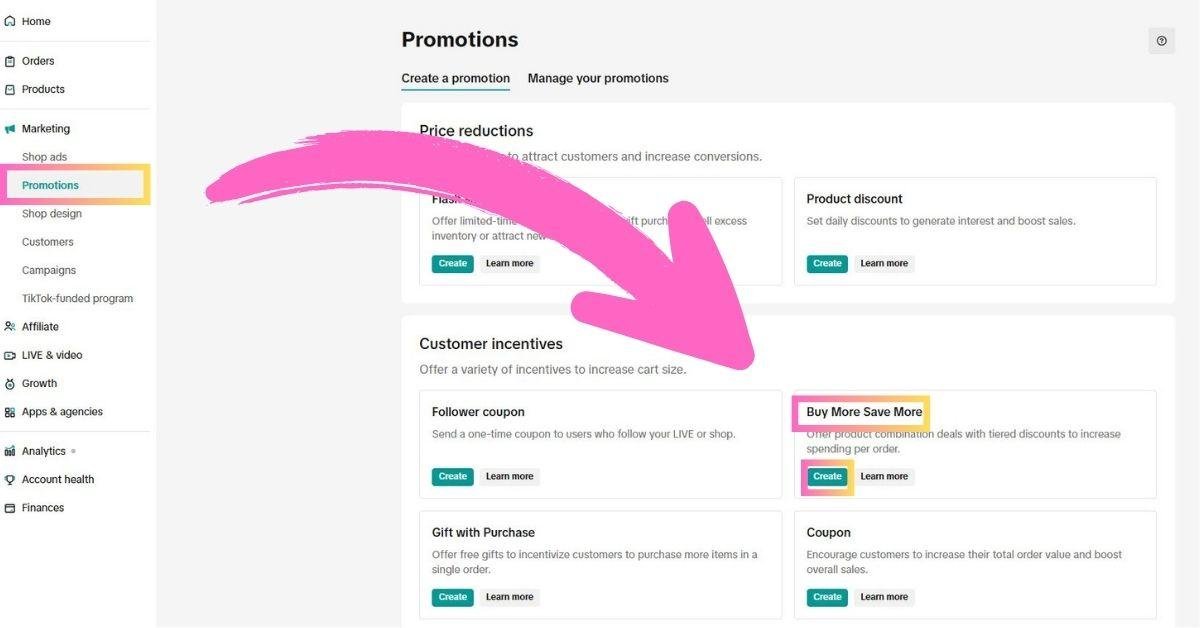
Fill in Promotion Details
Basic Information includes:
- Promotion Type – Choose one:
- Buy X Items, Get Y% Off
- Spend $ Amount, Get Y% Off
- Spend $ Amount, Get $ Off
- Promotion Name – Internal name for your reference (up to 50 characters).
- Promotion Period – Select start and end dates, along with exact timing.
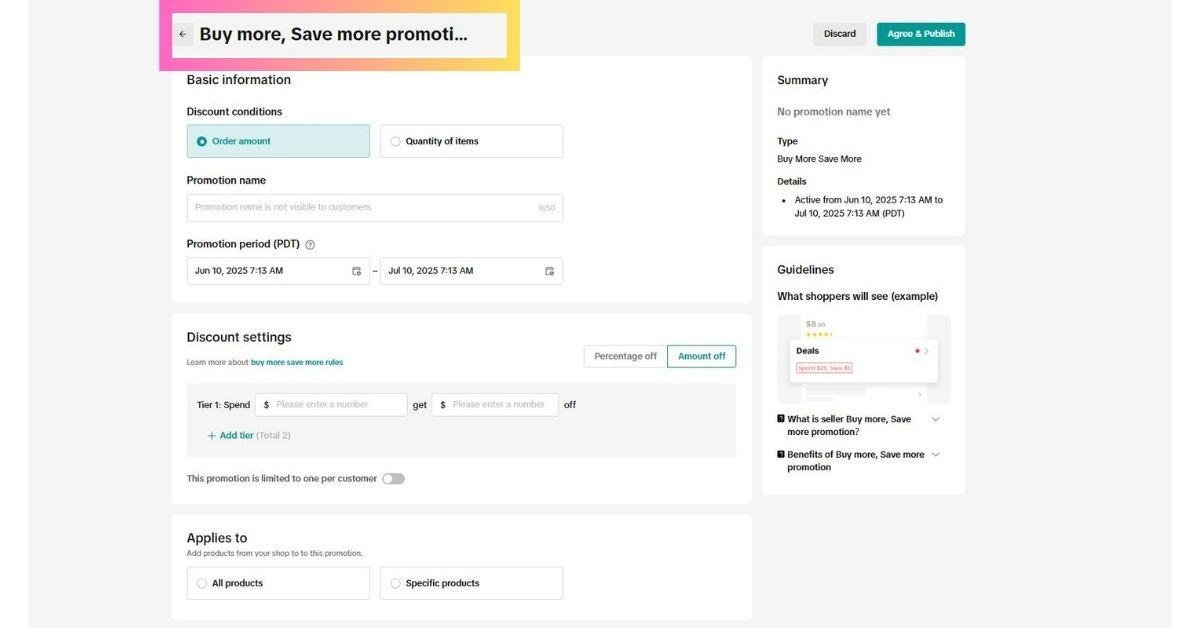
Set Discount Rules
Discount Settings
- Discount Range – Must be between 5% and 50% (effective from September 30, 2024).
- Tiers – Create up to 2 discount tiers:
- Example Tier 1: Buy 3 items → 10% off
- Example Tier 2: Buy 6 items → 20% off
Note:
Tier 2 must have a higher quantity and a higher discount than Tier 1.
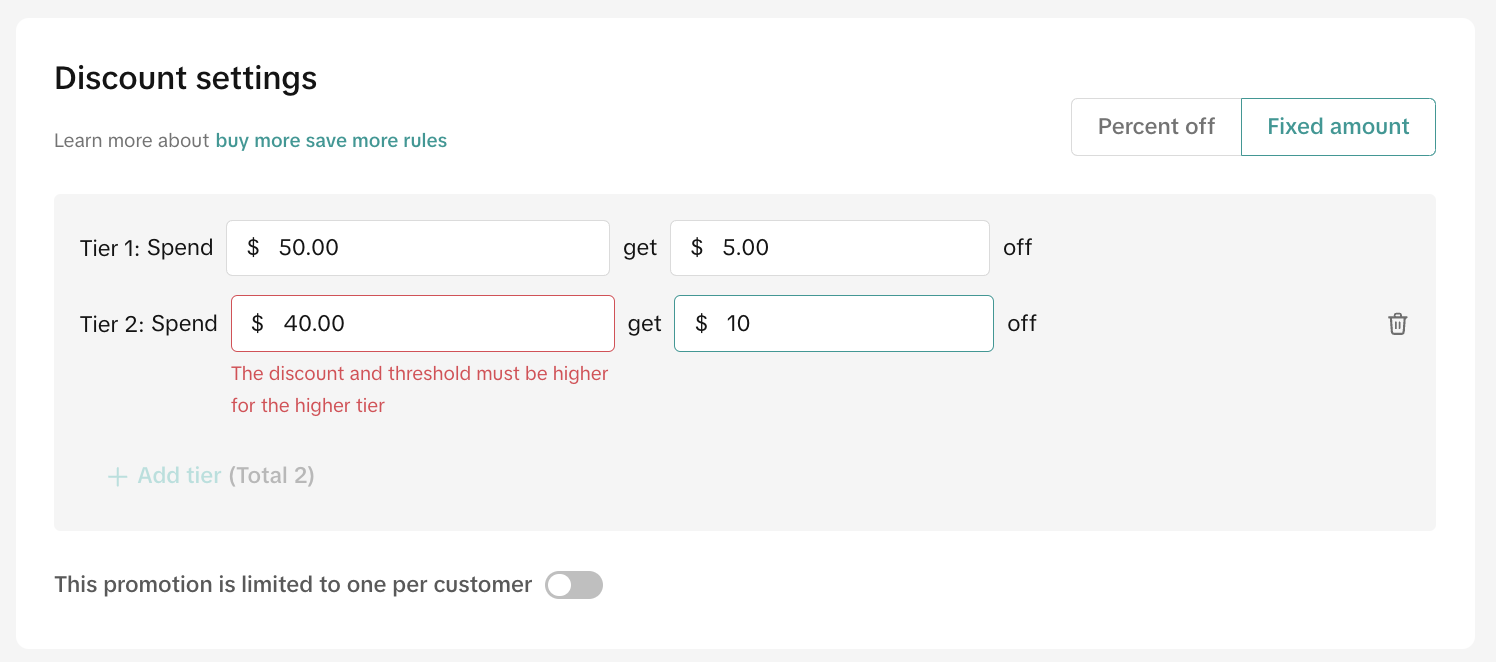
Choose Participating Products
- Select specific products you want to include in the promotion.
- Store-wide application is not supported.
- You can have a maximum of 10 active or upcoming Buy More Save More promotions at any time.
Submit the Promotion
- Review all information
- Click Submit to activate your campaign
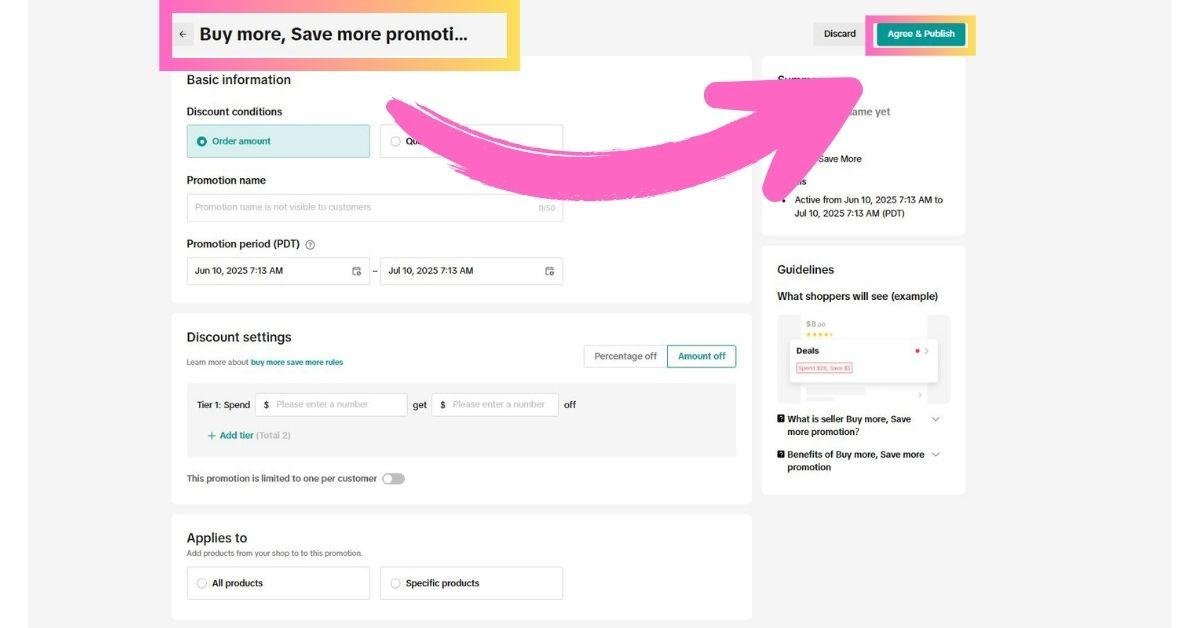
Tips:
Use clear messaging on your product page to highlight the savings. You can also combine BMSM with bundle deals for extra impact.
Try promoting the offer in your product title or thumbnail image for better visibility and click-through rate.
Tracking Promotions with Analytics
You can track promotion performance via:
Path: Seller Center > Data Compass > Marketing > Promotion Tools
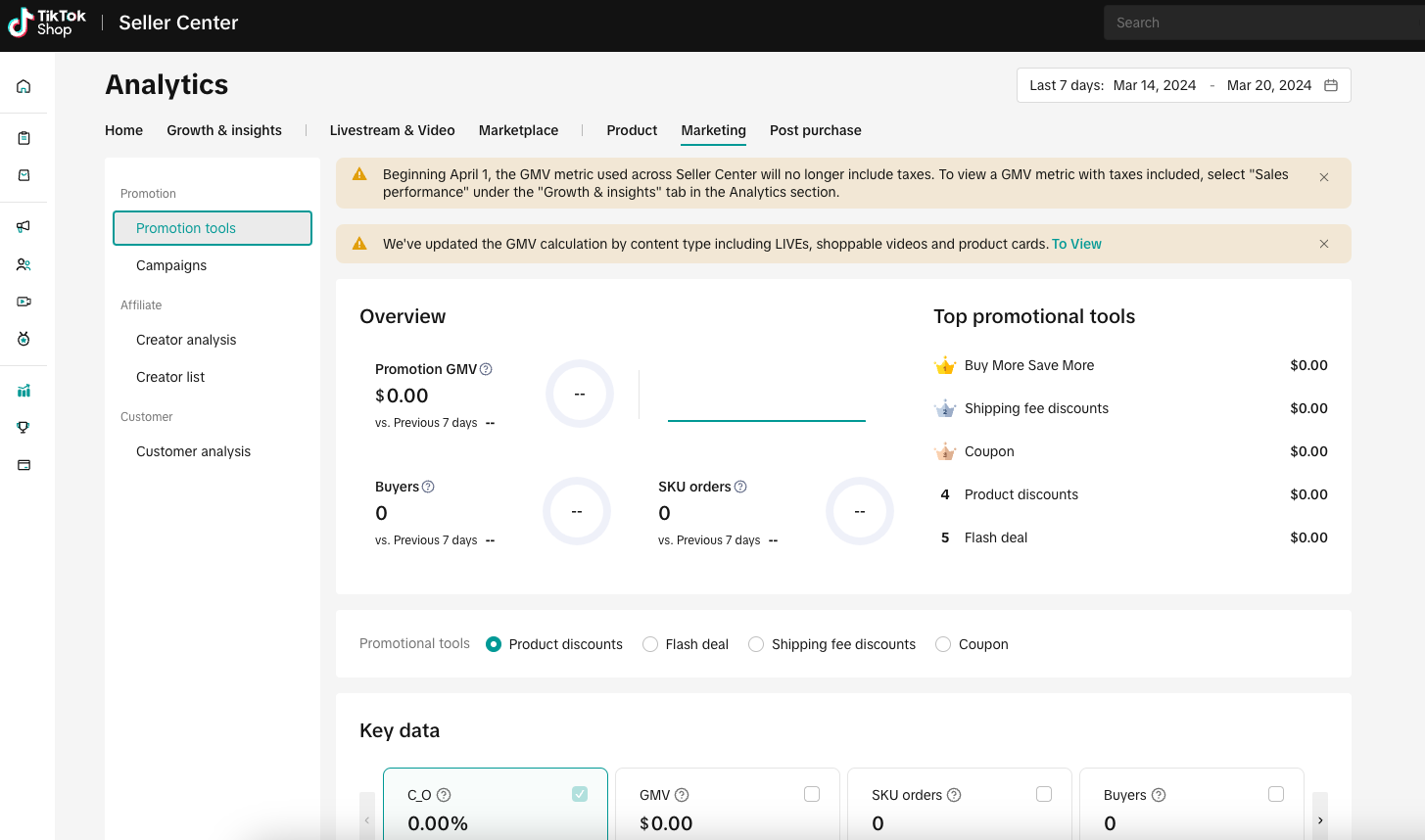
There you’ll find:
- ROI
- Voucher usage rate
- New buyer growth
- Flash Deal conversion lift
Use these insights to refine your campaigns for maximum effectiveness. If you don’t know how to track your promotions or optimize based on results, let Tiksly, a trusted TikTok Shop Agency handle the performance tracking and ROI analysis, so you can focus on growing your business.
Promotion Stacking and Priority Table
When running multiple promotions on a product, stacking determines if promotions can be combined, while priority decides which one applies when they can’t. Choosing the right mix ensures your offers are effective and don’t conflict.
|
Tool |
Stackable? |
Priority / Behavior |
|---|---|---|
|
Product Discount |
No |
Lowest priority – replaced if Flash Deal or Campaign Price is active |
|
Flash Deal |
No |
Overrides Product Discount – shows the Flash Deal price |
|
Campaign Price |
No |
Highest priority – overrides all product-level discounts |
|
Seller Vouchers |
Optimal |
Only the most beneficial voucher will apply |
|
Shipping Fee Discounts |
Yes |
Can be combined with any other promotions |
|
Buy More Save More + GWP + Bundle Deal |
Yes |
Can be stacked together if not conflicting with other tools |
Common Mistakes to Avoid
- Overlapping incompatible promotions (e.g., Flash Deal + BMSM on the same SKU)
- Low-value vouchers (e.g., 2% off with $50 minimum spend)
- Ignoring analytics after running a campaign
- Not using Store Design to showcase active promotions
TikTok Shop Success Checklist
Before launching a campaign, ask yourself:
- Is the discount competitive and appealing?
- Have you highlighted promotions on the Product Detail Page (PDP) and Store Page?
- Is your Average Order Value (AOV) high enough to justify the voucher value?
- Are your tools stackable?
- Did you test combinations in the Promotion Analytics panel?
Final Thoughts
TikTok Shop promotion tools are more than just fancy features, they’re smart, strategic levers that can help you increase visibility, boost revenue, and build stronger relationships with your customers.
Whether you’re running a Flash Deal to move inventory fast or using Vouchers to reward loyal shoppers, each tool plays a unique role in your growth strategy.
And if managing it all feels overwhelming, don’t worry, you don’t have to do it alone. Tiksly is here to make it easy. From campaign planning to performance tracking, experts at our TikTok Shop agency help you streamline your TikTok Shop marketing so you can focus on what matters: selling more.